
Facebook For Beginners
Entering the world of social media can be overwhelming! Today, almost all businesses have a presence on social media and for your flower shop it is a great way to showcase your arrangements, announce sales and communicate with your customers. We want to help you get started on one of the most popular social media sites, Facebook.
This beginner's guide will take you through the basic terminology of Facebook and some helpful tips to get you started.
Basic terminology
Status - A status is the area on your Facebook profile where you can share information, photos or videos with the people who like your page. You can inform people about a sale, upload pictures of your arrangements or share a video of the inside of your shop. Get creative with your status and see what type of post gets the most likes and shares.
Like - The like feature on Facebook is very simple. When you receive a like on a status or photo, a user is communicating to you that they like the information or photo you posted.
Share - When you receive a share on a status or photo, a user is posting your information on their own Facebook profile to show all of their friends. A share is much more powerful than a like because your content is reaching a larger audience.
Comment - When you post anything on your Facebook page users can add comments underneath your post. Try to respond to comments quickly.
Notification - You will receive notifications when people are interacting with your page. At the top left hand of the screen there is a menu bar. This is where Facebook will notify you when you receive likes, shares and comments on your post. Make sure to monitor these closely so you can respond to comments.
Other Tips
Profile Picture - We suggest always using your business logo for your profile picture. This will increase brand recognition and help people know what your page is about.
How to upload photos- Uploading photos is very simple. First find the status area on your profile. Click on Photo/Video.
Next a few options will appear. You can choose to upload a few pictures, create a whole photo album with several photos, create a photo carousel or create a slideshow. The first option is great for uploading one or two photos. If you want to upload ten photos of your spring flower arrangements you may want to create a photo album and title it, “Spring Flower Arrangements.” The photo carousel option will automatically scroll through your photos when they are displayed in the News Feed. The slideshow option lets you upload 3-7 photos and it creates a video. Viewers can click the play button and the slideshow will rotate through your pictures.
Fill out the “About” page - This is one of the most important parts about your Facebook page. When someone is deciding if they want to like your page they will click on “About” to learn more. If this section is blank they will not return to your page. Fill out every section as accurately as possible. Remember to update your store hours for holidays and other special occasions.
Hopefully this information helped you feel a little more confident with Facebook. If you still have questions feel free to comment and we will try to get back with you as soon as possible!
Comments
Some more info beginners might find helpful also;
Don't post ads on others Page or Profile.
Participate! It's called "Social" media for a reason.
Use @ symbol to tag other business pages, don't use spaces... EX @EnchantedFloristAsheville
JOIN some of the multitude of Florists Groups using your personal Profile.
Pratima,
Pages for business are managed by admins who have individual personal Facebook timelines. Pages for business are not separate Facebook accounts and do not have separate login information from your timeline. They are just different entities on the site, similar to how groups and events function. You may add other admins to help you manage your business page. People who choose to like your business page won't be able to see that you are the admin or have any access to your personal timeline. I hope this answers your question!
This blog is great!
When you post a picture on your Facebook page and someone "likes" it - you can then Invite them to be a Fan - does the invite come from the business name or from the Administrator?
Diana,
You can invite people who have liked a post on your Facebook page to "like" your business page, but yes the request will come from your administrator profile. So don't use this feature if you do not want the request coming from your personal profile. Hope this helps.
Thank you Rachel. Originally I created my business page linked to my personal facebook page.
However, I want it to be totally separate from my personal page as I cannot invite people I don't know very well to be friends on my personal page so that they can then go to my business page. That is why I want to separate these two pages.
Pratima,
You actually will not be able to make the business page completely separate from your personal page. All business pages are run from personal Facebook pages. People should be able to like your page though without being your personal friend. If you send me the name of your Facebook page I can go try to like it and see what is going on.
I create an Instagram account for my business and I would like to link it to my business Facebook page, in order to place post on the Facebook and Instagram at the same time, how I can do that? Right now my posts and shares from Instagram posts on my privet Facebook page.
Hi Lana,
First, to link your Instagram account to your brand's Facebook Page, you must be an admin of that Page on Facebook. To link Instagram to your Facebook business page -
For Android:
1. Go to your Profile and tap the icon with three vertical dots.
2. Tap Linked Accounts > Facebook
3. Your Instagram account will link to your personal Facebook timeline by default. To link to your business page instead, tap Facebook and choose the page that you manage.
For iPhone or Windows Phone:
1. Go to your Profile and tap the icon that looks like a wheel in the top right corner.
2. Tap Linked Accounts > Facebook.
3. Again, your Instagram account will link to your personal Facebook timeline by default. To link to your business page instead, tap share to and choose the page that you manage.
If you've already linked Facebook on your phone or tablet but need to switch accounts, unlink your Facebook account from Instagram.

thank you for posting this. I have a question. I have a facebook page for my business but it is linked with my personal page. How can I make it an independent page for business only.